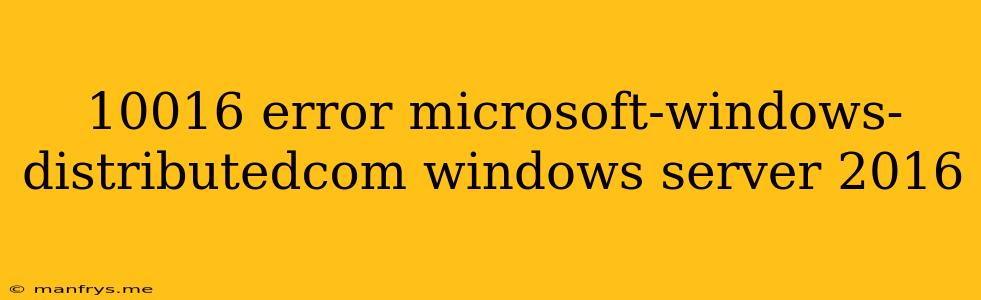Troubleshooting the 10016 Error in Windows Server 2016: A Comprehensive Guide
The 10016 error in Windows Server 2016, specifically related to Microsoft-Windows-DistributedCOM, can be a frustrating issue that prevents applications and services from functioning correctly. This error usually indicates a problem with the Distributed Component Object Model (DCOM) configuration, which plays a crucial role in inter-process communication within your server environment.
Understanding the 10016 Error
The 10016 error code, often accompanied by the message "The server process could not be started because the configured identity is incorrect, indicates that the DCOM server cannot access the required resources due to an incorrect identity configuration. This could be because of insufficient permissions, incorrect account details, or issues with the security context under which the DCOM server runs.
Identifying the Source of the 10016 Error
Before diving into solutions, it's vital to pinpoint the exact application or service triggering the error. This helps you narrow down the problematic components and tailor your troubleshooting efforts.
-
Check Event Viewer: Open the Event Viewer (accessible through the Administrative Tools in the Control Panel) and navigate to Windows Logs > System. Look for error messages related to DCOM and the specific application or service experiencing issues.
-
Review Application Logs: Check the application logs for the affected software, as these often contain specific error messages that provide valuable insights.
-
Identify the DCOM Server: To determine the DCOM server involved, you can use the following command in a Command Prompt (Run as administrator):
dcomcnfgBrowse through the components in the Component Services console to locate the server associated with the error.
Troubleshooting the 10016 Error
Once you've identified the source of the 10016 error, you can implement the following troubleshooting steps:
-
Verify User Permissions:
- Launch DCOMCNFG.
- Navigate to the affected DCOM server.
- Right-click the server and select Properties.
- Go to the Security tab.
- Ensure that the appropriate user accounts have necessary permissions for Launch and Activation Permissions and Access Permissions.
-
Check Account Credentials:
- In the DCOMCNFG console, locate the affected server's properties.
- Under the Identity tab, verify that the Account field is correctly configured.
- Ensure that the specified user account has the necessary permissions to access the resources required for the DCOM server to function.
-
Check Service Configuration:
- Open Services.msc (Run as administrator).
- Locate the service associated with the DCOM server.
- Verify that the service is running and configured to use the correct account.
-
Configure Security Context:
- For services running as Local System or Network Service, you may need to configure the security context:
- Navigate to the DCOMCNFG console and locate the problematic server.
- Select the Security tab.
- Under Launch and Activation Permissions, grant Local System or Network Service full access.
- For services running as Local System or Network Service, you may need to configure the security context:
-
Firewall Configuration:
- Ensure that the Windows Firewall is not blocking the required ports for DCOM communication (e.g., TCP ports 135, 1024-65535).
-
Network Isolation:
- Check if the server is isolated from other network resources. Ensure that the network configuration allows communication between the DCOM server and necessary resources.
-
Application Compatibility:
- Ensure that the affected application is compatible with the Windows Server 2016 environment. Check for any known compatibility issues or required updates.
Additional Tips
- Restart the server: A simple restart can sometimes resolve temporary glitches.
- Run the System File Checker (SFC): Execute the command
sfc /scannowto repair any system file corruption that might be causing the issue. - Restore a system restore point: If the error appeared recently, restoring your system to a previous working state might resolve the issue.
- Contact Microsoft support: If you've exhausted all troubleshooting steps and the error persists, contact Microsoft support for further assistance.
Remember, troubleshooting the 10016 error often requires careful analysis and understanding of DCOM configurations, user permissions, and network settings. By following these guidelines, you'll be well on your way to resolving this common Windows Server 2016 issue and restoring your applications and services to proper functioning.