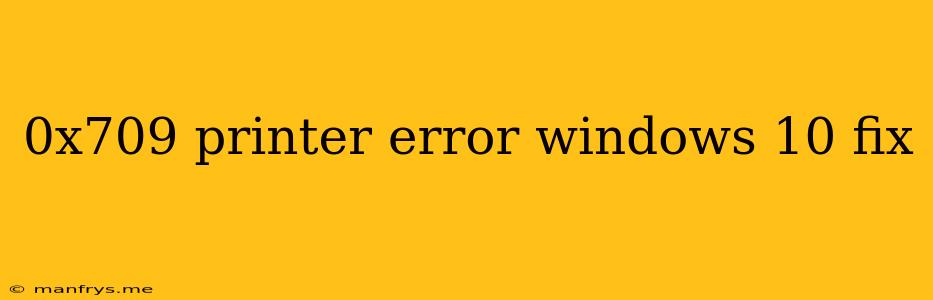0x709 Printer Error: Troubleshooting and Solutions for Windows 10
Encountering a 0x709 printer error in Windows 10 can be frustrating, preventing you from printing crucial documents. This error typically indicates a problem with the printer driver or the connection between your printer and your computer. Fortunately, several troubleshooting steps can help you resolve this issue.
1. Restart Your Printer and Computer
This may seem like a simple solution, but restarting both your printer and computer can often resolve temporary glitches and refresh the connection.
How to Restart:
- Printer: Power off your printer completely, unplug it from the power outlet, and wait for a few minutes before plugging it back in and powering it on.
- Computer: Click the Start menu and select Power > Restart.
2. Check the Printer Connection
Ensure that your printer is properly connected to your computer.
Verify the following:
- USB Connection: If you're using a USB cable, make sure it's firmly plugged into both your computer and the printer. Try using a different USB port if available.
- Wi-Fi Connection: If you're using a wireless connection, confirm that both your printer and computer are connected to the same Wi-Fi network.
- Network Connection: If your printer is connected via ethernet, verify the network cable is securely connected to both your printer and router.
3. Update the Printer Driver
Outdated or corrupted printer drivers can cause various issues, including the 0x709 error. Updating your driver is crucial.
How to Update the Driver:
- Windows Update: Go to Settings > Update & Security > Windows Update and check for available updates. If a new printer driver is available, it will be included in the update.
- Manufacturer's Website: Visit the official website of your printer manufacturer and download the latest driver for your specific model.
4. Reinstall the Printer Driver
If updating the driver doesn't fix the problem, reinstalling it can help resolve issues caused by corrupted driver files.
How to Reinstall the Driver:
- Device Manager: Go to Device Manager by right-clicking on the Start menu and selecting Device Manager. Find your printer under Printers or Print Queues. Right-click on it and select Uninstall device.
- Restart: After uninstalling the driver, restart your computer.
- Reinstall: After restarting, Windows will automatically attempt to reinstall the printer driver. If not, follow the steps to update the driver from the manufacturer's website.
5. Run the Printer Troubleshooter
Windows 10 includes a built-in troubleshooter that can help diagnose and fix common printer problems, including the 0x709 error.
How to Run the Troubleshooter:
- Settings: Open Settings > Update & Security > Troubleshoot.
- Printer Troubleshooter: Select Printer troubleshooter and click Run the troubleshooter. Follow the onscreen instructions.
6. Check for Software Conflicts
Sometimes, other software applications on your computer might interfere with your printer's functionality.
How to Check for Conflicts:
- Close Other Programs: Try closing any other programs that might be accessing the printer, such as image editing software or document viewers.
- Antivirus/Firewall: Temporarily disable your antivirus or firewall software to see if it's causing the issue.
7. Check the Printer Status
If the error persists, inspect your printer for any physical issues:
- Paper Jams: Check for any paper jams and clear them thoroughly.
- Cartridges: Make sure the ink or toner cartridges are properly installed and have enough ink.
- Hardware: Examine any external components of the printer for signs of damage or malfunction.
Conclusion
Following these steps will help you troubleshoot and resolve the 0x709 printer error in Windows 10. Remember to systematically check each point to identify the root cause. If the problem persists, it might be necessary to seek further assistance from your printer manufacturer or a qualified technician.